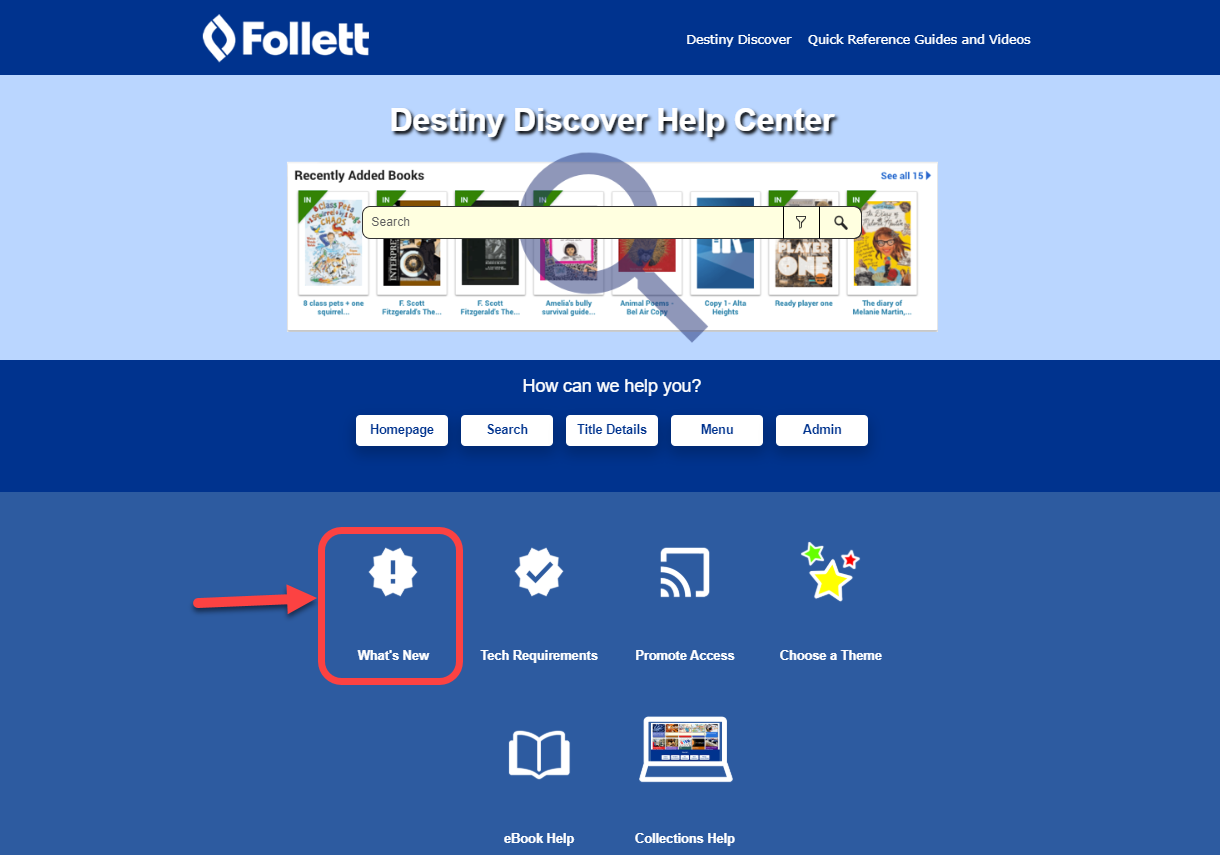What's New in Destiny 18.0
Including Automatic Updates for Versions 18.2, 18.3, and 18.4
Welcome to Destiny version 18.0, including the automatic updates for versions 18.2, 18.3, and 18.4. Destiny is a complete library and resource management system that can be accessed from anywhere, 24/7, helping to strengthen the bond between the library, classroom, and home.
We've listened to you, our customers, and the Destiny 18.4 automatic update incorporates many of your suggestions. Look for the following 18.4 features:
We are confident the enhanced features and functions will meet your needs. We continue to improve Destiny for today’s students, teachers, and librarians.
All the Destiny version 18.0 features, including the automatic updates, are available in Destiny Library Manager, Destiny Resource Manager, and Destiny Discover to keep Destiny current with technical, library, and market trends.
We know you will want to begin using these enhancements right away!
|
Notes:
- To update to the latest version of Destiny, you must be on Destiny v12.0 or later. If you have a version of Destiny earlier than v12.0, you must first update to Destiny v12.0 before you can update to v18.4.
- Some Destiny Discover features will not be completely visible until you upgrade to Destiny v18.4.
|
Following are descriptions of the new features in Destiny v18.0, including the automatic updates. Click a category to expand it, and then click a title for more information on each feature.
 All Destiny Products
 Limit to Empty Fields in Report Builder 18.4
Whether you are creating a library, resource, patron, or general report in Report Builder, you can now limit to records with empty fields. For example, for Library Manager, you can see which copy records do not include data in the sublocation field. Or in Resource Manager, find out which records are missing data in the manufacturer field.
When creating a report, the second drop-down in Step 6 of 7 includes the option is empty. This lets you run a report to find records with data missing from the field specified in the first drop-down.

 Destiny Auto-Quarantine Opt Out 18.4
Now in Library Manager and Resource Manager, there is an option to let individual sites opt out of the auto-quarantine feature.
District Control of Site Level Auto-Quarantine Opt Out
At the district level, Destiny Administrators can let sites opt out of auto-quarantine by selecting the checkbox(es) under Library Management and/or Resource Management.

Site Level Auto-Quarantine Opt Out
Once the district enables sites to opt out, sites can choose to not have their checked in library items automatically go into the status of In Quarantine. Site-level Administrators do so by selecting the Opt out of district auto-quarantine checkbox(es) on the Admin tab > Site Configuration option > Circulation sub-tab, under Library Options and/or Resource Options.
| Note: If the district did not enable this feature, the checkboxes will be grayed out. |
 Destiny Auto-Quarantine Setup 18.2
To safely handle resources, districts can enable auto-quarantine for Library Manager and Resource Manager. When items are checked in, their status will be set to In Quarantine for the pre-set number of days.
Enable Quarantine
For Library Manager and/or Resource Manager, Destiny Administrators can enter a number of calendar days in the Quarantine returned copies for field to quarantine library or resource items for that amount of time.

Circulate Quarantined Copies and Items
If the Library Manager quarantine setting is enabled, when a copy is checked in, the status becomes In Quarantine. Users with the Override library blocks permission can select the Check in quarantined copies checkbox in Circulation > Check In to remove a copy from quarantine, thus making the status Available. This permission also lets users override the block to check out copies with an In Quarantine status.
If the Resource Manager quarantine setting is enabled, when an item is checked in, the status becomes In Quarantine. Users with the Override resource blocks permission can check in a quarantined item in Circulation > Check In Items. Likewise, this permission will let users override the blocks to check out items with an In Quarantine status.
 Destiny APIs 18.0
Destiny Open Application Programming Interfaces (APIs) give application developers in your district a way to interact with the Destiny application server using a series of RESTful web services. With this release, the following updates were made to Destiny APIs:
- A new Patron Info API
- Ability to update resources with the Resources API
New Patron Info API
Developers can use the new Patron Info API to get Library Manager and Resource Manager checkout information from across the district, and then provide that data to another system, such as a parent portal or learning management system (LMS).
Ability to Update Resources with the Resources API
Destiny v17.5 introduced the Resources API, which was able to get the whole resource template tree or a specific resource type by name or ID. With Destiny v18.0, this API can also update resources.
For more, see Manage API Accounts.
For integration details, see the Destiny Open API’s Developer’s Guide.

 Destiny Library Manager
 Custom Image Support 18.4
It is now easier and more efficient to manage custom images. Library Manager provides image support, including the ability to see which title images are not visible in Destiny Discover. The new Custom Images page is located on the Catalog tab > Update Titles option > Custom Images sub-tab.
| Note: Custom images may not be visible in Destiny Discover if they were added before 4/16/2021, Library Manager v18.4. |
The Custom Images sub-tab lets you do the following:
-
Limit your searches to images not visible in Destiny Discover.
-
Sort images by Call Number, Title, Author, Date, Type, and Status.
-
Compile a printable list of images not visible in Destiny Discover.
-
Track the number of titles with images visible and not visible in Destiny Discover.

For detailed steps on how to update an image, see Add Custom Images.
 Improvements in Patron Hold Requests 18.3
On the View Requests page (Circulation > Holds/ILL > View Requests), there are new Sublocation and Homeroom columns. Both of these, plus Call Number and Patron, have sorting functionality.
View Ready Holds.

Local Materials to be Pulled
Librarians can now sort genrified collections by sublocation in the Local Materials to be Pulled section. This lets them find and pull titles from the shelves quickly and easily.
And, it is now possible to change the sort order of titles in the Call Number, Sublocation, Patron, and Homeroom columns by clicking the column header.
| Note: The default sort order of these columns is ascending alphabetical. |
Local Materials Ready for Patron
Media specialists and others with proper access level permissions can now sort titles by homeroom in the Local Materials Ready for Patron section. This makes it easy to deliver library resources to classrooms if students are attending school in-person, but do not have library access.
 Patron Holds Enhancement in Report Builder 18.3
Now in Report Builder, when you create a Current Holds/Bookings report for library resources, you can include call number and sublocation details and limiters.
In Step 1, the details section includes new Call Number and Sublocation checkboxes.

In Step 6, you can limit your report by Call Number and Sublocation.

 Destiny Quest Retirement 18.0
Destiny Discover has new capabilities you can use to promote, access, and share your important library resources. With these enhancements, as well as the new Destiny Discover app (launching in August!), the Destiny Quest app and browser will be discontinued to focus on improving the current platform.
With Destiny 18.0, searches will be redirected to Destiny Discover.
Learn more:
 Interlibrary Loan Reports 18.0
There are two new interlibrary loan (ILL) reports available to help you more easily track requests, as well as view statistics for the district.
Top ILL Sites Report
District users can use the Top ILL Sites report (Reports > Library Reports > Statistics > Top ILL Sites) to get an overview of the interlibrary loan activity in the districts.
This new report includes the following statistics by school: Total requested, total loaned, and total declined. Use the customization options to sort, filter by a date range, or group by site type (for example, elementary, middle, high school).

To learn more, see Top ILL Sites.
InterLibrary Loan Report
The new InterLibrary Loans report (Reports > Library Reports > Holds > InterLibrary Loans) lets you quickly view all ILL requests, organized by those to be filled by your school and those to be filled by other sites. Use the customization options to limit the view to a specific date range or include local holds.
|
Note: The InterLibrary Loans report link takes you to the View Requests page, which can also be accessed from Circulation and the Processing Needed flag. The only difference is the customization options that are pre-selected.
|

To learn more, see Manage Hold and ILL Requests.
 Share Titles to an LMS or Other Learning Platform 18.0
Flexible access to learning resources is more important than ever. Use Destiny's new export option to give students convenient access to library resources via another learning platform, such as a learning management system (LMS) or learning object repository (LOR).
The new export file format follows the IMS Global® Learning Consortium's Thin Common Cartridge™ standard, which lets you integrate Destiny Discover resources into compliant learning systems. For background information on the Thin Common Cartridge standard, visit www.imsglobal.org/cc.
You can create a file with all library resources, or limit it to Follett digital materials, a particular copy category, list of barcodes, or Resource List to then import into another learning system.

When students launch Follett eBooks or Follett Audiobooks from the platform you added it to, if a copy is available, it opens the book without any additional sign-on.
If any of the following types of resources are shared, the link takes you to the title's details in Destiny Discover:
- A digital resource with no available copies
- A digital resource from another vendor
- Physical library resources
Requirements
To use this feature, Destiny must be configured as a Learning Tools Interoperability® (LTI) tool in the learning system you are adding resources to. For more information, see Export Titles and Single Sign-On (SSO).
Destiny Discover
You can also share titles directly from Destiny Discover. To stay on top of the latest Destiny Discover releases, visit the What's New page in Destiny Discover Help.
 Destiny Discover
 New Destiny Discover App
Follett is excited to announce a brand new Destiny Discover app! We partnered with customers to carefully design an app that makes finding resources and reading Follett eBooks a breeze!
With the Destiny Discover app version 1.3, you can:
- Search all library content.
- Open, check out, and download Follett eBooks and audiobooks.
- Place holds.
- Use search filters (Availability, Format, Search Type, and Sublocation).
We'll be continuously adding new features, making it the student and teacher go-to for library resources!
Tech Requirements:
- iOS 11 and later, and Android v6 and later
- Destiny v18.0 and later
Note: Some features require the latest version of Destiny. |
More information, including videos and quick reference guides, are available in Follett Community. Stay on top of the latest news by visiting the What's New in Destiny Discover page in the Destiny Discover Help Center.
 Make a Wish for Titles
You can now allow your patrons to request a title in Destiny Discover by making a wish. Use this information when making purchasing decisions. This feature requires Destiny Back Office version 18.2.
Librarians can view Wish Lists in Destiny Back Office. Select Reports > Library Reports, and then under Catalog -- Titles & Copies, select Wish Lists.
For more information, see Make a Wish.
 Recent Updates and Coming Soon
Did you know Destiny Discover is updated regularly with new features and enhancements?
Recent updates include:
To stay up-to-date on the latest and greatest:
- Join us for monthly chats with Andrew Snarski, Follett Senior Product Manager, Destiny and Digital. See demonstrations of Destiny Discover updates, and get answers to your questions in real time. To register, visit the Follett Community Webinars page.
 Destiny Resource Manager
 Resource Type Selection Improvement in Report Builder 18.3
When using Report Builder to create a Patron - Transaction Summary report, you can now limit the report to individual or specific resource types using checkboxes instead of a drop-down. For example, you can create a report to see which students do not have a tablet or other device checked out.
Select Resource Types
In Step 1 of the Patron - Transaction Summary report, click Update to select the resource types.

On the Select Resource Types page, choose the types of resources you want to appear in your report.

 Container Improvements 18.0
Several improvements make using containers easier and more efficient.
Check Out To Location
You can now check out containers to a location, such as checking out a Chromebook cart to the library. As previously, individual items within the container cannot be checked out unless they are removed from the container first.

Circulate Containers Offline
If locations have a barcode number associated to them, containers can be circulated offline using an offline circulation file. Do this with Follett Remote on a workstation or handheld device, or a text editor with a keyboard or scanner.
Lost, Stolen, and Found Updates
When a container is marked Lost, all included items are also marked as such. Now, if the container and all items are found, they can be checked in, whether in Circulation > Check In Items or Inventory. A confirmation message appears. Verify that all items included in the container should be marked Found.

In addition, individual items within a container can be marked Lost or Stolen. Items marked as such will be disassociated and not checked out or in during subsequent circulations.

Transfer Containers
Containers and all included items can be transferred from site to site using the container's barcode on the Upload sub-tab of the Transfer Resources page or during an in-hand transfer.


To learn more about:
What's New in Destiny Version 18.4 PDF
|
|