Approve Hold/ILL Requests
If your patrons have permissions to submit hold or interlibrary loan (ILL) requests in Destiny, you must approve them before the material can be processed. Use the following steps to approve a request made by a patron at your school.
- Select either Circulation > Holds/ILL or Processing Needed
 .
. - Do one of the following:
- If you selected Circulation > Holds/ILL, then click View Requests.
- If you selected Processing Needed, then next to Hold/ILL Requests to process, click View.
- In the Unapproved Requests section, click Unapproved next to the request you want to approve.
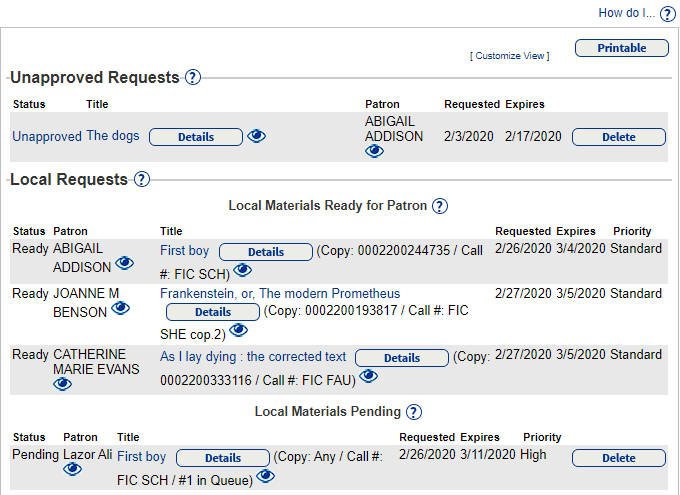
- To approve a title with available local and/or offsite copies, do one of the following:
- To select a local copy, if available, select Place hold at.
- To select an offsite copy, under Place ILL at, select which school you want to submit the request to.
Notes:
- If you select Automatically fulfill request, Destiny asks a randomly selected site to fulfill your request. If that site denies the request, Destiny asks the other libraries in turn, until your request is approved.
- If the Destiny Administrator has enabled district-defined ILLs but did not allow librarians to choose the site for the ILL request, the only available option is Automatically fulfill request.
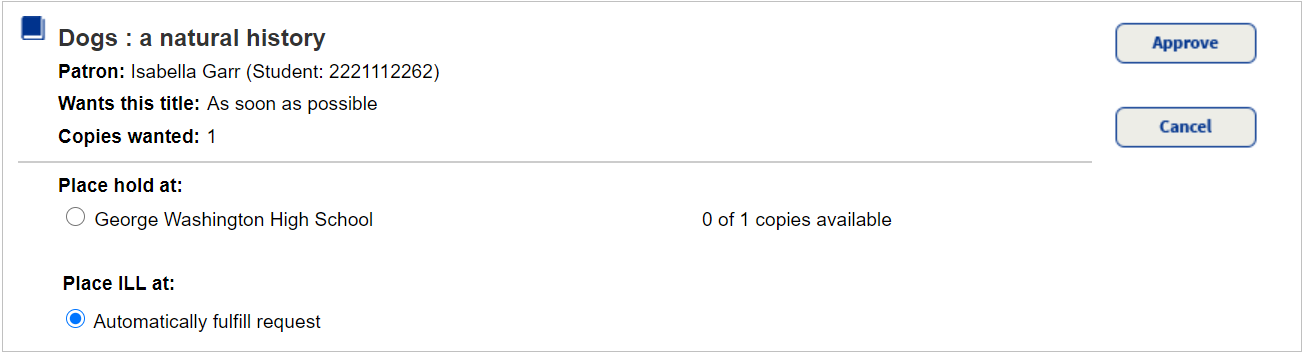
- From the Delivery Method drop-down, select how you want the item sent to the requesting patron.
Note: If the Destiny Administrator has enabled district-defined ILLs, the Delivery Method drop-down is not available. - Click Approve.
The request appears in the following areas of the View Requests page:
- When you approve a hold request, the request moves to Local Materials Pending until its ready-reserve date, when it moves to Local Materials to be Pulled. Once picked, it moves to Local Materials Ready for Patron.
- When you approve an ILL request, the request moves to the
ILL Requests - To be filled by other sites
section with a status of Pending. The lending library can see and edit the expiration date from Circulation > Holds/ILL > View Requests > . Once the lending library begins to process the request, the expiration date is void.
. Once the lending library begins to process the request, the expiration date is void.
Next, the lending library staff manages hold and ILL requests on the View Requests page.