Excuse Fines
The Excuse Fines sub-tab
|
Note: Resource-only sites do not have patron fines. |
|
Important: Excusing or deleting fines cannot be undone. This process only deletes fines assessed at your school. |
To excuse or delete fines:
- Select Admin > Update Patrons > Excuse Fines sub-tab.
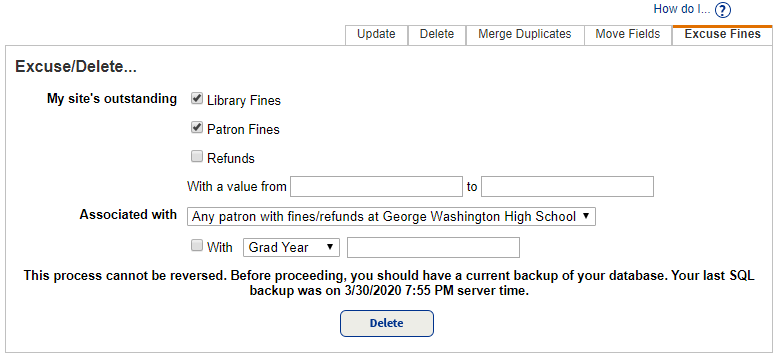
- Use this table to fill in the fields:
Use this field to... My site's outstanding
Select fines you want to delete. With a value from ___ to ___ Limit the deletion of fines to a value range.
- Leave both from and to fields blank, the report includes all values.
- Leave the from field blank and enter a value in the to field, the report includes all those up to and including the value entered.
- Enter a value in the from field and leave the to field blank, the report includes that value and all those after it.
- Enter the same value in both fields, the report is limited to that value.
Created from___ to____ Limit the deletion of fines to a date range.
- Leave both from and to fields blank, the report includes all dates.
- Leave the from field blank and enter a date in the to field, the report includes all those up to and including the date entered.
- Enter a date in the from field and leave the to field blank, the report includes that date and all those after it.
- Enter the same date in both fields, the report is limited to that one date.
Associated with Use the drop-down to either:
- Delete fines for any patron with fines at your site.
- Delete fines for only your patrons.
With Limit the fine deletion to patrons by grade or graduation date. From the drop-down, select either:
- Grad Year, and enter the year in the next field.
- Grade Level, and enter the level in the next field.
- Click Delete.
- When the confirmation message appears, click Yes. The Job Manager displays the Excuse/Delete Fines job.
Note: Destiny displays Fine Deleted or Refund Deleted in each patron's Fine History for fines and refunds deleted through this process.
Job Summary
For each Excuse/Delete Fines job, Destiny generates a Job Summary showing a total count of fines and refunds that were deleted or excused. It lists each, including:
- Fine or refund type
- Amount
- Patron name
- Patron barcode