Finalize an Inventory
You finalize inventory after all items are entered. To do so, you must have the Start new/finalize library inventory
In Resource Manager, each site must finish a district-initiated inventory before the district can finalize it.
To finalize an inventory:
- Select Admin > Inventory.
- Click the appropriate sub-tab.
- In the <Product> Inventory drop-down, select the inventory you want to finalize.
- Click Finalize. A confirmation message validates that you want to finalize this inventory.
Note: If you have Resource Manager and the inventory was started at the district, click Finished. When all sites are finished, the district then finalizes the inventory. 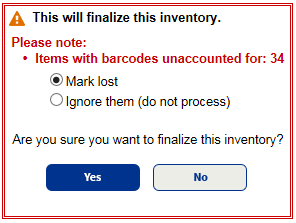
- Select the option for how you want to handle barcodes that are unaccounted-for:
- Mark lost
- Ignore them (do not process)
- Click Yes to finalize inventory.