Log In to Destiny
You can log in to Destiny from either the District Welcome page or the site-level page.
|
Note: Your user name must be unique. Your credentials can be used across products. |
Log In
- Select your site, and click Log In.
- Enter your User Name and Password.
- Click Log In. Your site page appears.
|
Note: As a Destiny Administrator or district user, if your current password matches your district customer number, a message tells you to change it. See Force Change if Password Matches Customer Number. |
New Messages
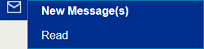
|
If you see the New Message(s) pop-up, you have received important news from Follett. The New Message(s) pop-up overlaps the How do I...? link. To see the messages, before you begin working in Destiny, click Read. |
Forgot Your Password?
If you forgot your password, you can create a new one from your login page.
- Click Forgot password?.
- Enter your user name and barcode number, and then click Next.
- If you have a birth date in your patron record, Destiny asks you to enter it. Click Next.
- Enter your new password in the Password field, and then again in the Confirm Password field.
- When you are done, click Save.
If the passwords match, Destiny automatically logs you in with your new password.