View an Existing Order (Site)
A site-level user can perform the following tasks on the On Order page:
- View shipments for the order
- Add or view notes
- View resource details for items in the order
View Shipments
- Select Catalog > Resource Orders > Track sub-tab. Log in to your site.
- Find the order under the On Order section, and click
 to view it.
to view it.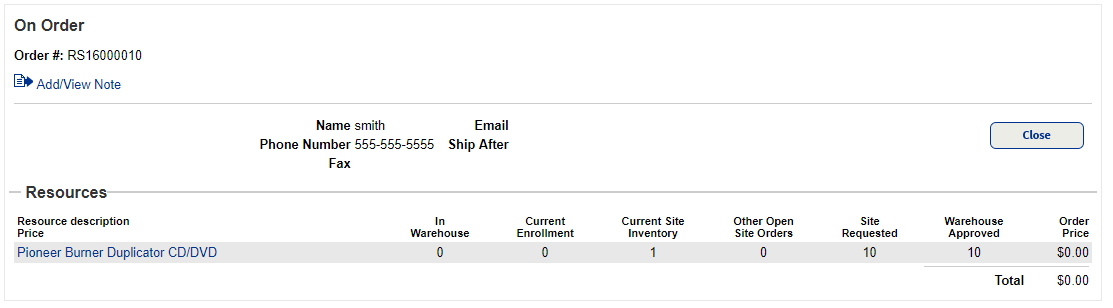
|
Notes:
|
Add or View Notes
Click the Add/View Note ![]() link. For step-by-step instructions to add or view a note, see Add/View Note.
link. For step-by-step instructions to add or view a note, see Add/View Note.
View Resource Details
To view details about a resource item in the order, click the name of the item.
|
Note: On some pages, you must click Show More to see a clickable link for the resource item. |
The Resource Details page for the item of interest appears.