Resource Class Groups
District resource managers can use resource class groups to assign multiple resources to classes (not sections) at the district level. This lets each school or teacher choose the resource that best meets their needs.
For example, your district has
To create a Resource Class Group:
- Log in as a district user.
- Select District > Admin > Update Classes > Resource Class Groups.
- In the field, type a unique name for the group, and then click Add Group.
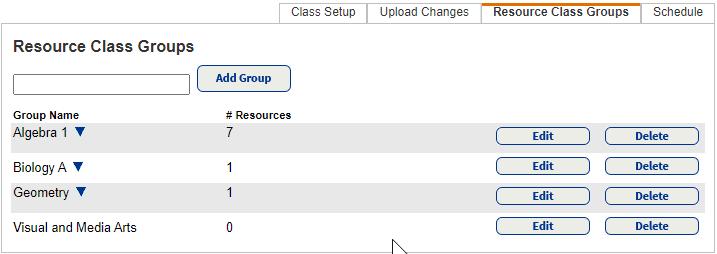
- Use the Find drop-down to select the resource type.
- In the field, type the search criterion, select the field for that criterion, and then click Go.
- Find the resource you want, and then click Assign to Group. The resources move to the Currently Assigned Resources section.
Note: The search results do not include any resource that is already in the group, in another group assigned to a class that is using this group, or assigned to a class as an individual resource. - When you are done filling up the group, click OK.
When groups are created, they appear on the Resource Class Groups sub-tab. To see the details of each group, click ![]() . You can now associate resource groups to classes.
. You can now associate resource groups to classes.