Set Up Patron Types (Library)
Destiny is installed with two patron types: Faculty and Student (the latter is the default). But you can set up customized patron types to meet your school's needs. Keep in mind that patron type usually
The patron types you set up appear when Destiny displays information, exports patron records, edits patrons, and generates reports.
important: You can set up patron types in Library Manager and Textbook Manager. If both products are installed, the setup is shared.
To add or edit a patron type:
- Select Admin > Library Policies > Patron Types sub-tab.
Note: If you are logging in as a Destiny Administrator, select Setup > District Options. Next to Patron Types and Library Circulation Types, click Edit. Click the Patron Types sub-tab. - Click Add Patron Type, or click
 next to the Patron Type you want to edit.
next to the Patron Type you want to edit. 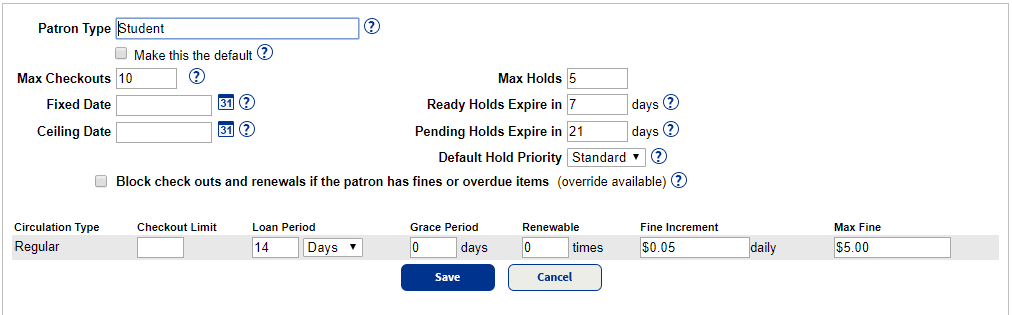
- Enter a unique name in the Patron Type field.
- If you want this Patron Type to be the default when importing titles and adding copies, select the Make this the default checkbox.
- Review the loan policy setting fields, and make any changes:
- Max Checkouts: Number of copies of all Circulation Types a person of this Patron Type can check out at any time.
- Fixed date: A specific due date applied, no matter when the item is checked out.
Note: A fixed due date must be entered here before Fixed Due Date can be selected from the Loan Period drop-down (on the Circulation Type edit page).
- Ceiling Date: Due date that overrides the normal loan period's calculated due date when the ceiling date is earlier. A Ceiling Date is normally used for the end of the school year. On this date, checkouts revert back to the normal loan period.
- Max Holds: Maximum number of holds a patron can place at one time.
- Ready Holds Expire in __ day(s): Number of days an available copy is held for a patron until it is released for the next patron in the hold queue or placed back on the shelf for circulation.
- Pending Holds Expire in __ day(s): Number of days a patron hold remains active in the hold queue.
- Default Hold Priority: Order of patrons in the hold queue.
Note: Library staff can override any of the circulation policies during checkout if they want to waive the existing policy.
- If you want Library Manager to alert you when you look up a patron in Circulation that has any fines or overdue items, select Block check outs and renewals if the patron has fines or overdue items (override available).
Note: You must address the block condition or override it before continuing with the transaction. To override messages, you must have the Override blocks permission.
- Edit any of the Circulation Type policies.
- Click Save.
A Destiny Administrator can click Push on the Library Policies page to push the library policies to a single site, a site type, or the entire district.